I used several different services that allowed me to save Tweets or Posts, but they all lacked the ability to tag posts. Searching for posts is great if you know what you are looking for, but I wanted to find a service that would also allow me to tag posts.
In my research to find the right tool, I stumbled on an applet on ifttt.com that saves Twitter posts that you favorite on Twitter, to a Blogger blog. ifttt.com stands for if this then that and is a site that allows you to create workflows between apps.
This was great because, with a blog, you can search the entire site as well as tag posts. (I suppose there is one for Wordpress too, but I prefer Blogger.)
Two ways to search
1. Head over to ifttt.com to get started
Sign up for an account if you don't have one. You will also need to connect your Blogger account and your Twitter account so ifttt can access and modify them.
2. Create a new applet
Find your username in the upper right-hand corner and click on it. Then select New Applet.3. Select actions
You will need an if and a that. For this example, the if is a like on Twitter, and the that will be new Blogger post.
Click on +this and select Twitter.
Then choose your that
4. Customize the action fields
Since this is a new Blogger post, there are several ways to customize it: post title, body, labels. Select which ingredients you want to add.
Here is how I customized my applet.
Be careful to add text to the Title ingredient, otherwise, your posts will look like mine did below.
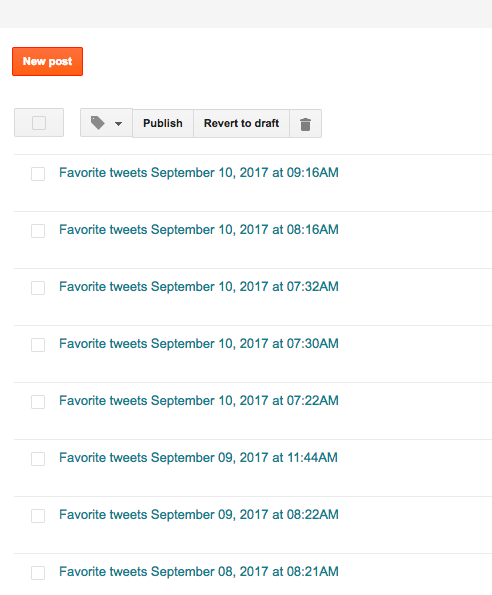 |
| WHAT MY POSTS LOOKED LIKE BEFORE CUSTOMIZING THE TITLES FIELD |
This is not the perfect tool for me yet, I still have to go in to adjust labels, but this is much easier than what I was doing before.









